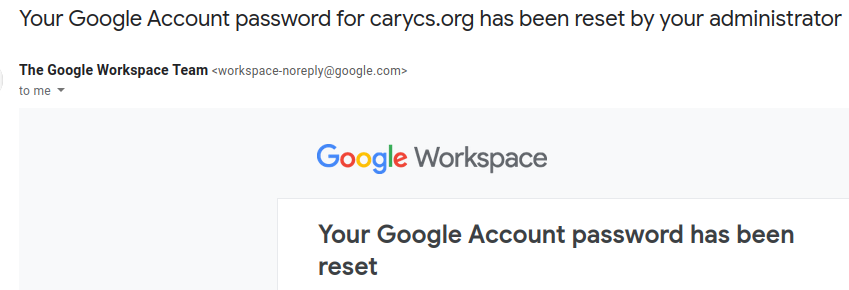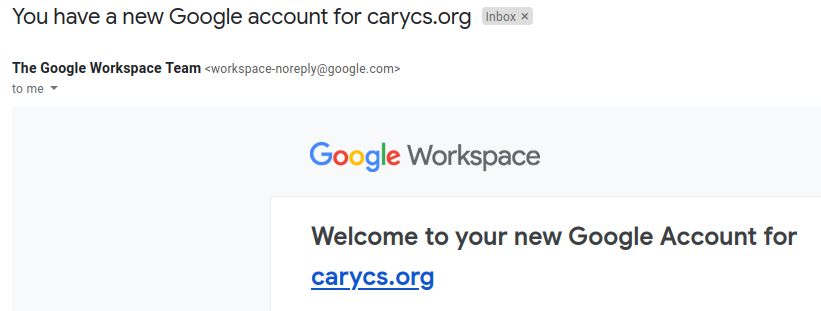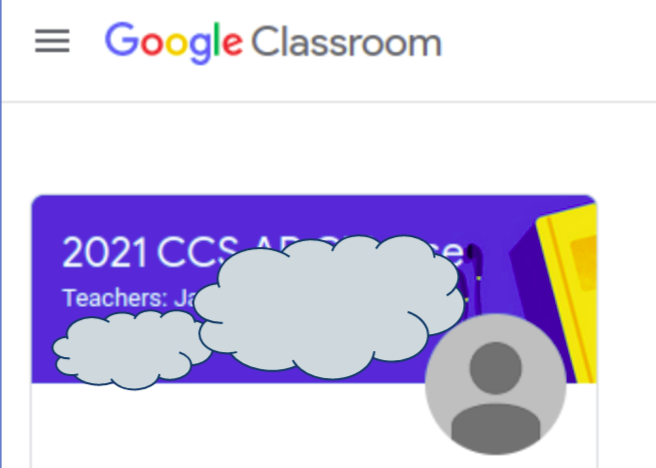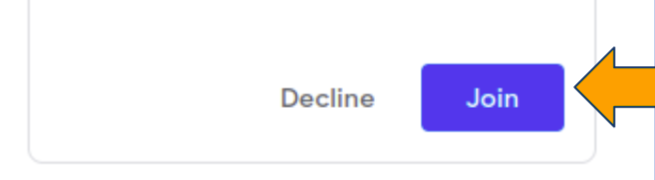CCS Teacher Accounts
老师帐号
|
New CCS Google Accounts for Teachers
Each teacher will be assigned a Google business account from CCS (e.g. [email protected]) to access a CCS-only Google Email, Google Drive, Classroom and Google Meet (online meeting). Initial Google business account access and password recovery email will be sent to the teacher's personal email. Teachers will also use their CCS Google accounts to access the online registration system to see class rosters. Need more help? Email to [email protected] Forgot password? Reset your password just like any Google account. |
Parents and students: visit "CCS Student Account" for more information on CCS student accounts.
Quick Links for teachers: |
Note: The CCS teacher account is unique for each teacher. Parents will continue using their own emails (personal Google Accounts) to log on to CCS Online Registration System to access family account information.
Guide to Set Up New CCS Google Accounts for Teachers
Follow the instructions below to complete 6 steps to set up teacher account. The link to reset password expires after 48 hours.
Step 1:
Teachers will receive an email from "The Google Workspace Team" such as one of the following:
Follow the instructions below to complete 6 steps to set up teacher account. The link to reset password expires after 48 hours.
Step 1:
Teachers will receive an email from "The Google Workspace Team" such as one of the following:
Step 4:
Create a new password. Make sure it's created successfully.
Create a new password. Make sure it's created successfully.
|
Step 5:
Sign in to the teacher Google Account. Teachers and students should use these Google apps for the purpose of CCS class work: Gmail, Google Drive, Meet, and Classroom.
Step 6: Sign in to Google Classroom and click "create" to create a new class or join an existing class. If you are not familiar with Google Classroom, watch this tutorial first. |
(1) Teachers can add CCS students to the Google Classroom under the "People" tab. The CCS accounts for your students are listed in the class roster from the online registration system for teachers. If you don't see the class roster, please reach out to your director to assign your class to your CCS account. You will not be able to add non-CCS accounts as students or teachers to the classroom. The newly added students will be listed under the "People" tab in Classroom as "Invited" until they join your class. Send a reminder to the parents to take action: Students can log in using CCS student account to Google Classroom and click "Join".
(2) Teachers can invite parents (non-CCS accounts) as guardians to the Google Classroom so they can receive classroom email summaries. Parents must accept the invite if they want to receive weekly class summary emails (automatically sent out by Google).
Get Classroom Email Summaries for Guardians
Need help? Send an email to [email protected] with your name and class.
(2) Teachers can invite parents (non-CCS accounts) as guardians to the Google Classroom so they can receive classroom email summaries. Parents must accept the invite if they want to receive weekly class summary emails (automatically sent out by Google).
Get Classroom Email Summaries for Guardians
- Parents can receive classroom email summaries from Google Classroom. Teachers can also invite additional parents as guardians in the Google Classroom. If so, parents may get an email invitation with subject ”Get Google Classroom email summaries for <student firstname>”. Click “Accept” in the email if you want to receive weekly class summary of your student’s progress with missing and upcoming work, and new teacher posts.
- If a parent received an email to reset student account password initially, no email will be sent for the parent to accept as a guardian. The parent be added as the guardian automatically.
Need help? Send an email to [email protected] with your name and class.
Questions and Answers for Teachers
How to switch between different Google accounts?
You can do so using one of three ways:
If your audio, video or slides are not in a Chrome tab or window, your students won't be able to hear the audio when you play it. Follow these steps instead:
How to switch between different Google accounts?
- Read this help article.
- Watch this tutorial for teachers.
- Read this help article.
- Log in to Google Classroom with your CCS teacher account.
- In your classroom, click the green "Join" button to join the online meeting using Google Meet.
- Teachers must be present in the meeting before any students can join.
- When it's time to end the meeting, select "End Meeting for All" to close.
- Read this article.
- Read this help article.
You can do so using one of three ways:
- Use one screen
- Use two screens on the same computer
- Use two separate devices (one tablet and one computer, or two computers)
- Log in to Google Classroom with your CCS teacher account. In your classroom, click the green "Join" button, click "Join" to join the online meeting using Google Meet. Leave this browser tab in its own window on the screen. Change the display layout to "Tiles" so you can see all participants videos.
- If you want to share a browser window or an app, open or move it to a 2nd window. Arrange the two windows side-by-side on the screen.
- In Google Meet, click the Present button to share a window or tab.
- Log in to Google Classroom with your CCS teacher account. In your classroom, click the green "Join" button, click "Join" to join the online meeting using Google Meet. Leave this browser tab in its own window on the 1st screen. Change the display layout to "Tiles" so you can see all participants videos.
- If you want to share a browser window or an app, move it to the 2nd screen.
- In Google Meet on the 1st screen, click the Present button to share a window or tab on the 2nd screen.
- On the Tablet, log in to Google Classroom with your CCS teacher account. In your classroom, click the green "Join" button, click "Join" to join the online meeting using Google Meet. This is where you will see all participants videos.
- One the computer, log in to Google Classroom with your CCS teacher account. In your classroom, click the green "Join" button, click "Join using companion mode" to join the online meeting. Click the Present button to share a window or a tab.
- Reach this article.
If your audio, video or slides are not in a Chrome tab or window, your students won't be able to hear the audio when you play it. Follow these steps instead:
- Upload your audio, video or slides to Google Drive
- Open it from Google Drive in a Chrome tab.
- In Google Meet, click the Present button to share the tab. By default, audio is also shared from the tab.