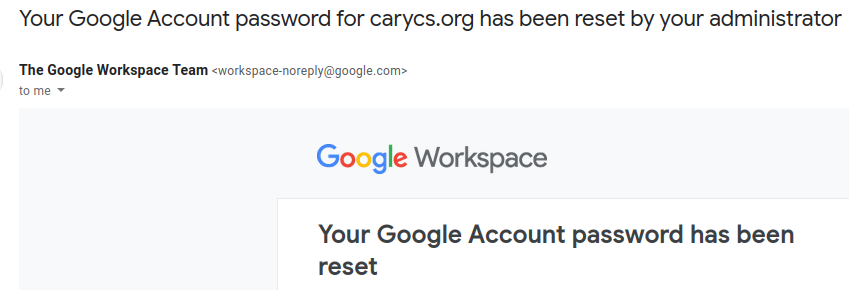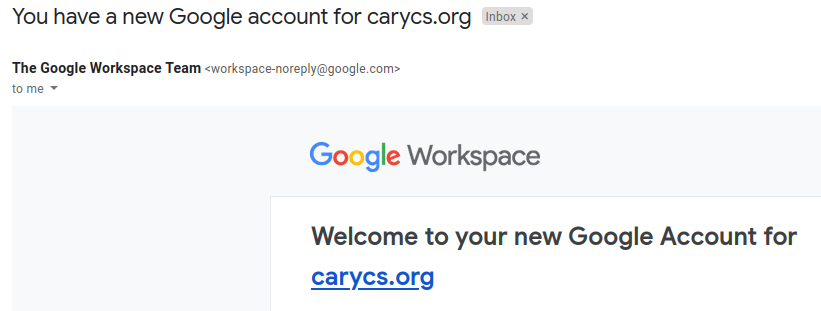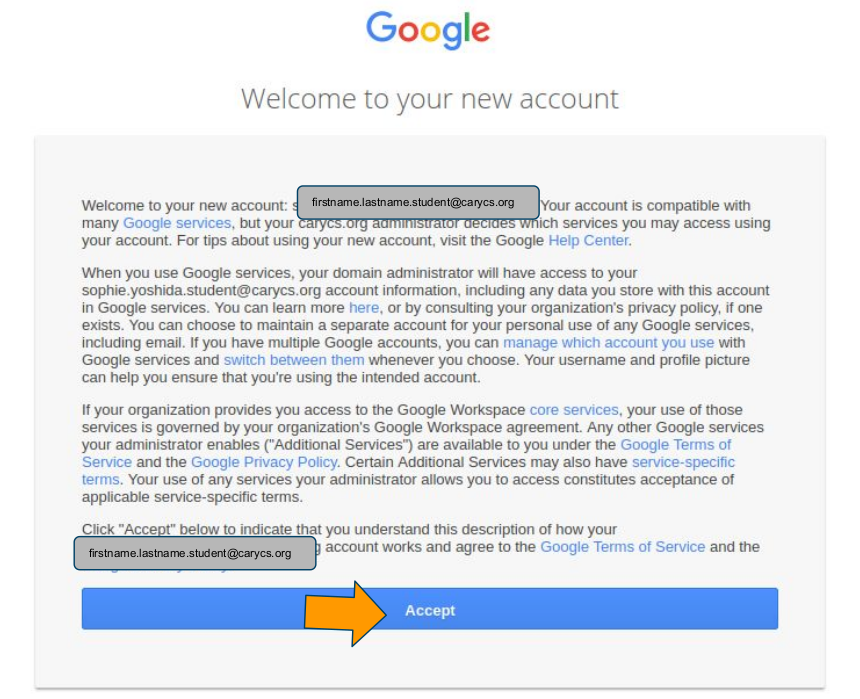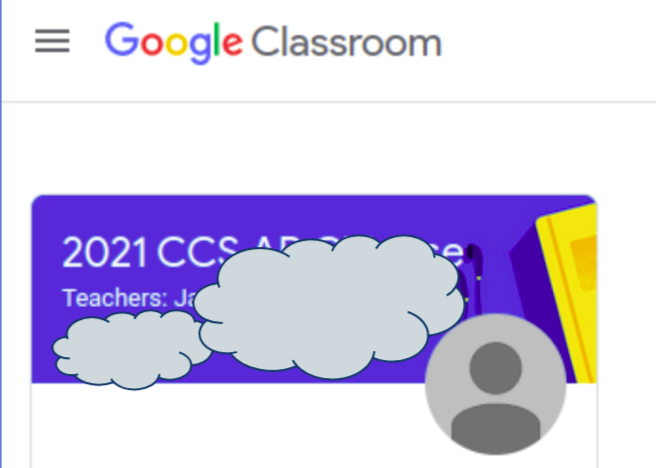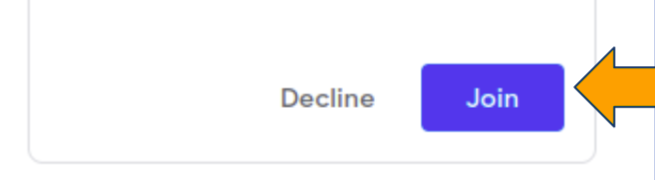CCS Student Accounts
学生帐号
|
New CCS Google Accounts for Students
Each student will be assigned a Google business account from CCS (e.g. [email protected] or [email protected]) to check emails from your teacher, join CCS-only Google Classrooms for homework assignments and submission, and join online meetings. Initial Google business account access and password recovery email will be sent to the parent’s email, which is the same parent's email for accessing the CCS online registration system. Students can keep using the same accounts each year as long as they are taking classes at Cary Chinese School. Forgot password? Reset your password just like any Google account. |
Quick Links to Google Apps:
Log on to Google Classroom with your CCS account, click on your classroom, then click the green "Join" button (or the video icon if using mobile devices) to join the online meeting (Google Meet). How to use Google Classroom? Watch this tutorial. How to switch between different Google accounts? Follow this article. Need more help? Email to: [email protected] |
Note: The CCS student account is unique for each student. Parents will continue using their own emails (personal Google Accounts) to log on to CCS Online Registration System to access family account information.
Parents Guide to Set Up New CCS Google Accounts for Students
Follow the instructions below to complete 6 steps to set up student account and join the Google Classroom. The link to reset password expires after 48 hours.
Step 1:
Parents will receive an email from "The Google Workspace Team" such as one of the following:
Follow the instructions below to complete 6 steps to set up student account and join the Google Classroom. The link to reset password expires after 48 hours.
Step 1:
Parents will receive an email from "The Google Workspace Team" such as one of the following:
Step 4:
Create a new password for the new account. Make sure it's created successfully.
Create a new password for the new account. Make sure it's created successfully.
|
Step 5:
Sign in to the student Google Account. Students should use these Google apps for the purpose of CCS class work: Gmail, Google Drive, Meet, and Classroom.
Sign in as the student to Google Classroom and click "Join" to join the class. If you registered for multiple classes, you need to join each class. Note: You may not see the "Join" button if your teacher has not added you to the classroom. Try again before the first day of class or reach out to your teacher. |
Get Classroom Email Summaries for Guardians
Need help? Send an email to [email protected] with your student name. Make sure that your email is listed in the family account in the Online Registration System. We can not send student account credentials to an unknown email address.
- Parents can receive classroom email summaries from Google Classroom. Teachers can also invite additional parents as guardians in the Google Classroom. If so, parents may get an email invitation with subject ”Get Google Classroom email summaries for <student firstname>”. Click “Accept” in the email if you want to receive weekly class summary of your student’s progress with missing and upcoming work, and new teacher posts.
- If you have received an email to reset student account password initially, no email will be sent for you to accept as a guardian. You’ll be added as the guardian automatically.
Need help? Send an email to [email protected] with your student name. Make sure that your email is listed in the family account in the Online Registration System. We can not send student account credentials to an unknown email address.
Questions and Answers for CCS Student Accounts
How to reset password for CCS Student Accounts?
Use the "Forget Password" link on the Google account login page to request for a password reset. The password reset email will be automatically sent to the account recovery email, which by default is same as the parent's email. Alternatively, you can request the school staff to reset your student account password by sending an email to [email protected] with your student name. Make sure that your email is listed in the family account in the Online Registration System. We can not send student account credentials to an unknown email address.
Can I use my personal Google account to join the CCS Google Classroom?
Only CCS student accounts can join the CCS Google Classrooms created by your teachers. Non-CCS Google accounts or personal Google accounts will not be able to join.
How to join online meeting?
Log on to Google Classroom with your CCS student account, click on your classroom, then click the green "Join" button (or the video icon if using mobile devices) to join the online meeting (Google Meet).
How to use Google Classroom?
Watch this tutorial.
How to switch between different Google accounts?
Follow this article.
How to reset password for CCS Student Accounts?
Use the "Forget Password" link on the Google account login page to request for a password reset. The password reset email will be automatically sent to the account recovery email, which by default is same as the parent's email. Alternatively, you can request the school staff to reset your student account password by sending an email to [email protected] with your student name. Make sure that your email is listed in the family account in the Online Registration System. We can not send student account credentials to an unknown email address.
Can I use my personal Google account to join the CCS Google Classroom?
Only CCS student accounts can join the CCS Google Classrooms created by your teachers. Non-CCS Google accounts or personal Google accounts will not be able to join.
How to join online meeting?
Log on to Google Classroom with your CCS student account, click on your classroom, then click the green "Join" button (or the video icon if using mobile devices) to join the online meeting (Google Meet).
How to use Google Classroom?
Watch this tutorial.
How to switch between different Google accounts?
Follow this article.